Running the Relativistic Simulation
using the Twins example
This tutorial is a visual study of the familiar Twins
Paradox.†
Please
Note:† Relativity is built on and
modifies Newtonian Physics.† These
tutorials do not attempt to teach the user Newtonian Physics.† They assume the user already knows Newtonian
Physics
The Twins Paradox may be defined like this.† Given a pair of twins, one is a stay-at-home
kind of person and the other is an astronaut.†
The astronaut takes a space trip.†
The trip is modeled as
∑ A
quick change to an inertial reference frame moving at relativistic speed away
from the earth,
∑ A
long period coasting in the reference frame,
∑ A
quick change to an inertial reference frame moving at relativistic speed toward
the earth,
∑ A
long period coasting in the reference frame,
∑ A
quick change to the reference frame of the earth and reunion of the twins.
Since Special Relativity says that time for a body
moving at relativistic speed with respect to an observer runs slower, the
stay-at-home twin expects the astronaut to return younger.† However, Special Relativity also says that no
inertial reference frame is special so the astronaut considers the stay-at-home
twin to be the one with the relative velocity.†
So wouldnít the astronaut expect the stay-at-home twin to be younger?
If you have not run the simulation application
before, please read the System Requirements document at http://relativitysimulation.com/Documents/SystemRequirements.html.†
If
you are comfortable that your system satisfies the requirements, or just want
to try it and see what happens, go to http://relativitysimulation.com
and click the ďLaunchĒ
button. †The first time you run the application, it may
take a minute or two to load.† When it is
successfully loaded, you will see the blank simulation scene below.†
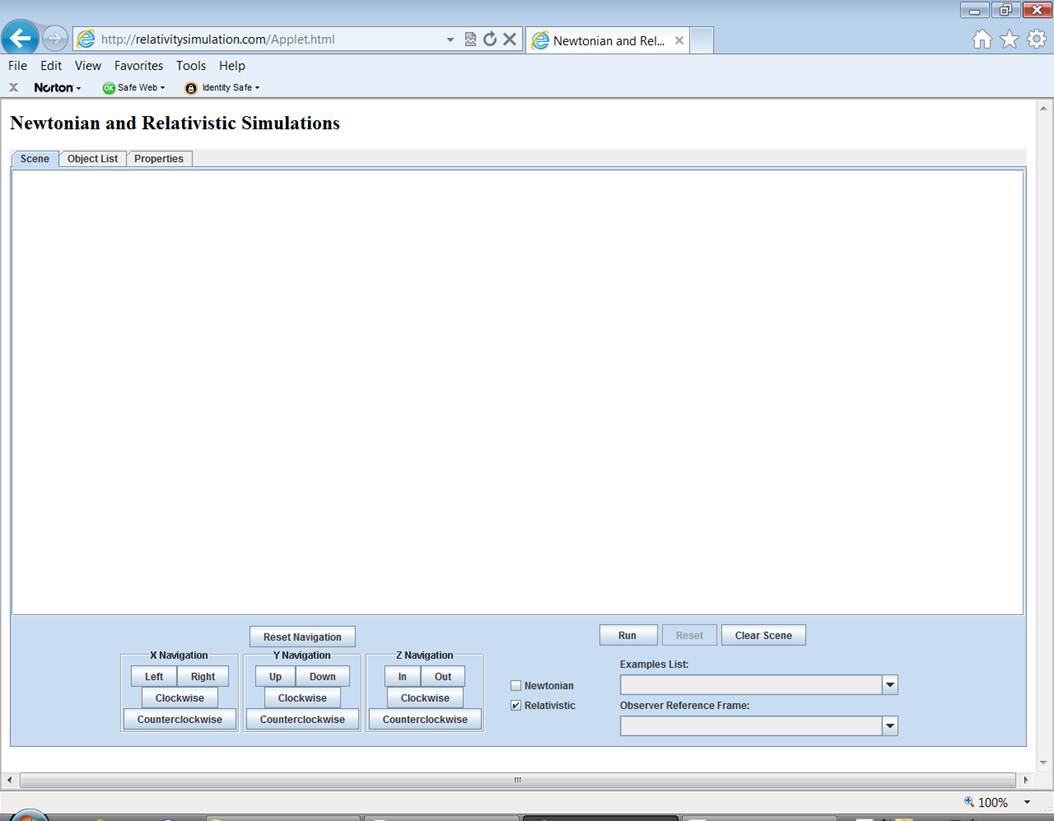
The above picture was
taken on a computer running Internet Explorer 8 on Windows Vista.† What you see on your computer may vary.† Notice the two checkboxes at the bottom
center of the simulation window.†
Simulations may be run using either Newtonian or Relativistic
physics.† The default is relativistic and
that is what this tutorial is for.††
Selecting a
Predefined Example
At the bottom right is a selection box labeled Examples
List.† Clicking the selection box
will display a list of examples.† The
easiest way to use the application is to select a predefined example from this Examples
List.† The list may vary.† Scroll to and select Celebrated Twins.†
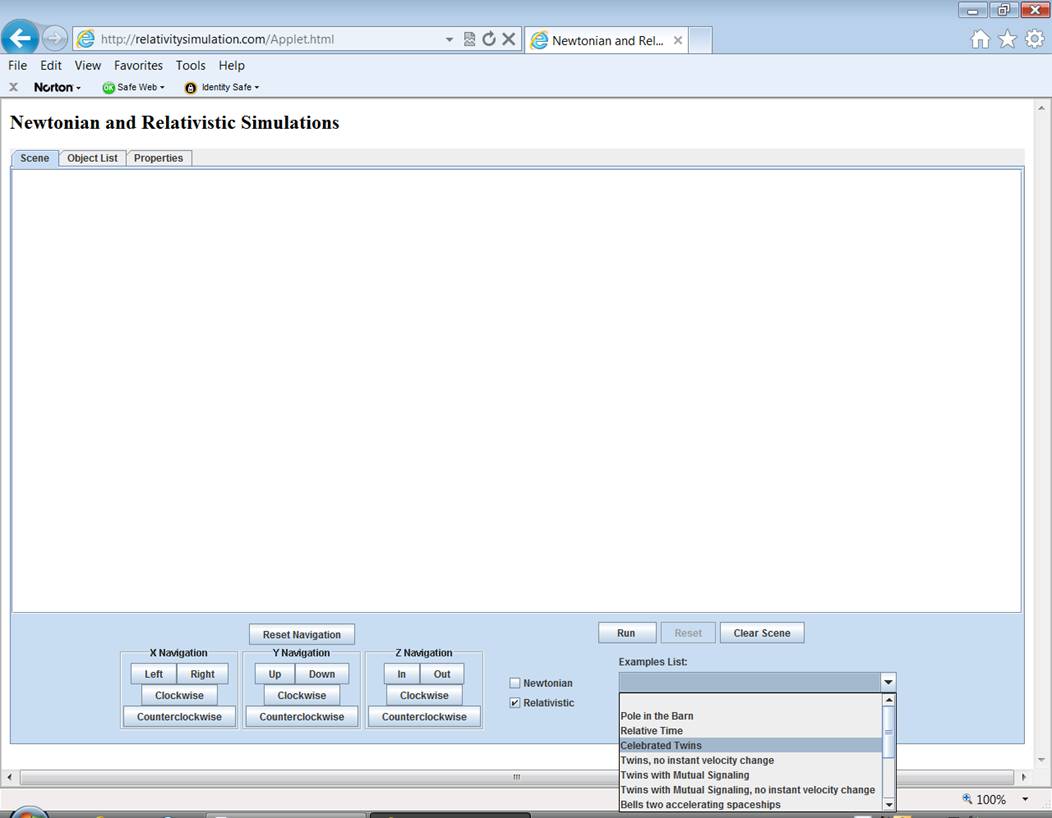
In a few seconds, you will see three rows of clocks
(plus one) inserted into the scene.†
After the scene is populated with an example, new tabs will appear above
the scene.† The tabs will be explained in
the section on Viewing and Changing Object Properties. †This
scene should be familiar to those who have seen diagrams in textbooks
illustrating relative time.† Notice that
the clocks have no numbers on them.†
They are intended to show only relative time.† The readings for the middle set of clocks are
all the same.† The red clock hand points
straight up for all of them.† The middle
row of clocks is intended to show the time at equally spaced distances in the
observerís reference frame.† For this
example that would be the Earth reference frame.† The readings for the top and bottom rows of
clocks are not the same.† The clocks
themselves are contracted in the x-direction.†
The top row shows the time at equally spaced distances for a reference
frame moving at relativistic speed to the right.† The bottom row is for a reference frame
moving to the left.† Recall that the Twins Paradox concerns
twins, one of whom takes a round trip space flight while the other stays on
Earth.† The blue clock in the middle of
the observerís row belongs to the earthbound twin.† The lone blue clock just above it is
the traveling clock, belonging to the astronaut twin.†
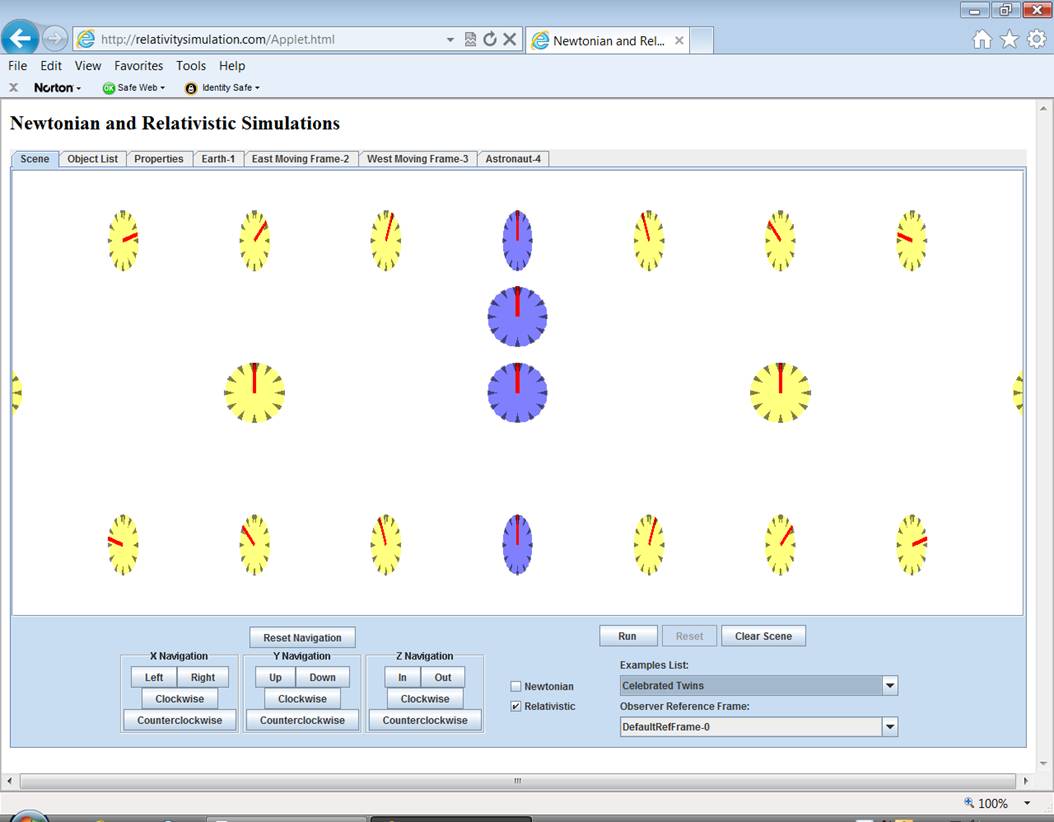
Navigating
through an Example
At the bottom left of
the scene are navigation buttons.† These
buttons allow you to look around the scene.†
The buttons are in three groups with a reset button above.† The Reset Navigation button will
cancel all navigation commands and present the scene to you as first
inserted.† Buttons in the X-Navigation
group affect your view by changing your orientation with respect to the x-axis
of the scene.† Similarly, there are
buttons for the y-axis and z-axis.† Clicking
the Left button, for instance, will move the objects in the scene a bit
to the left.† If your browser is not
showing you as much of the scene as you would like, clicking the Out
button will zoom you out a bit and show you more.† To view the scene from a different angle, try
clicking a Clockwise or Counterclockwise button.† If you have selected Celebrated Twins, the example is loaded with all the clocks in a
single plane.† To verify this, in the Y-
Navigation group, click the Clockwise button four times.†
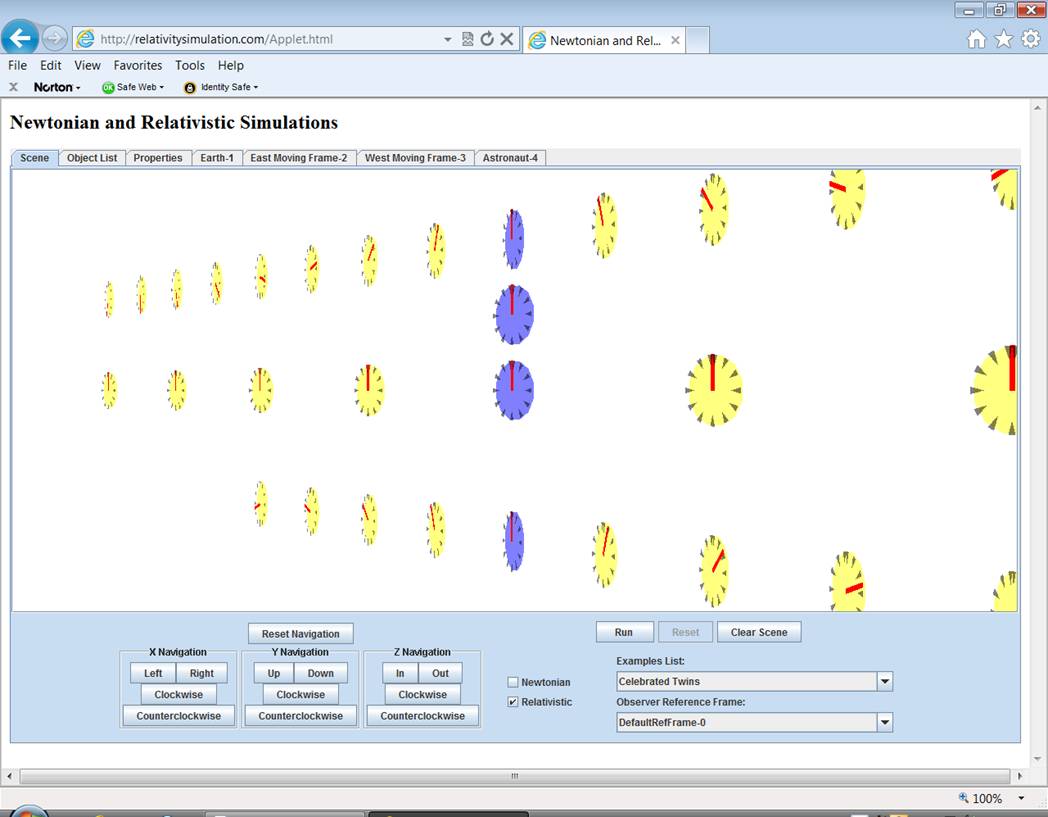
Then, in the Z-
Navigation group, click the Clockwise button three times.†
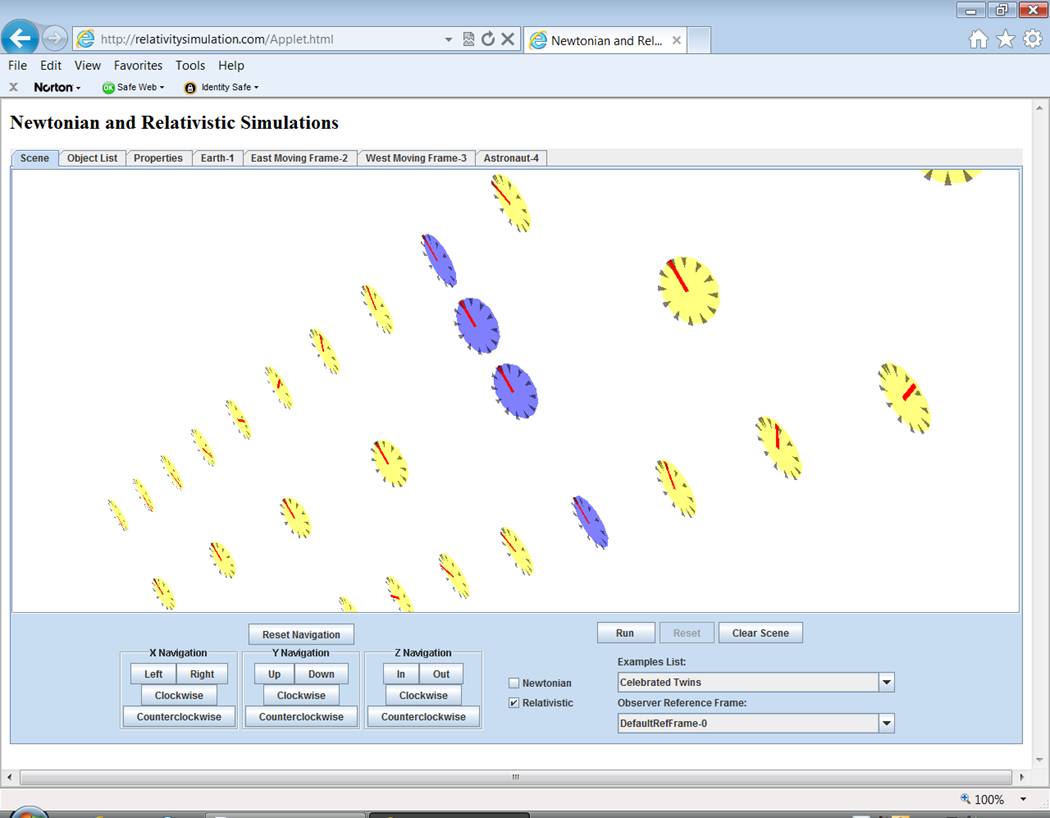
Click Reset
Navigation to return to the scene as inserted and then in the Z- Navigation group, click In or Out until your computer screen displays about as many of the clocks
as the following picture.
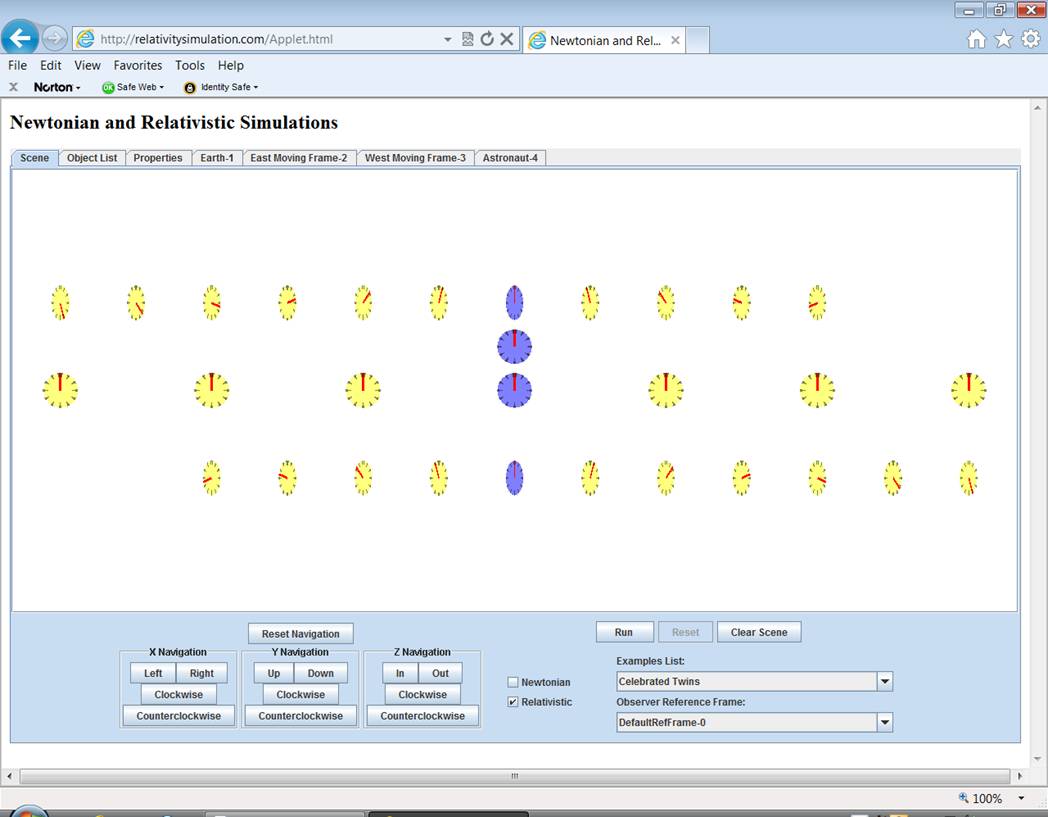
Running an
Example
To run an example, at
the bottom of the scene, click the Run button.† When running, the objects in the scene will
move according to the velocities and rules specified for them in their
respective properties tabs.† Note that if
you have inserted objects into the scene yourself instead of selecting an
example, the objects are initially inserted with no velocity and no rules.† So clicking the run button will not do
anything.† If you have selected the Celebrated Twins example, clicking Run will start the top row
of clocks moving to the right and the bottom row moving to the left.† The middle row will remain at rest with
respect to you and the astronautís clock will make a round trip, first joining
the row of clocks moving to the right, then joining the row moving to the left
and finally returning to rest above the Earth clock.
†
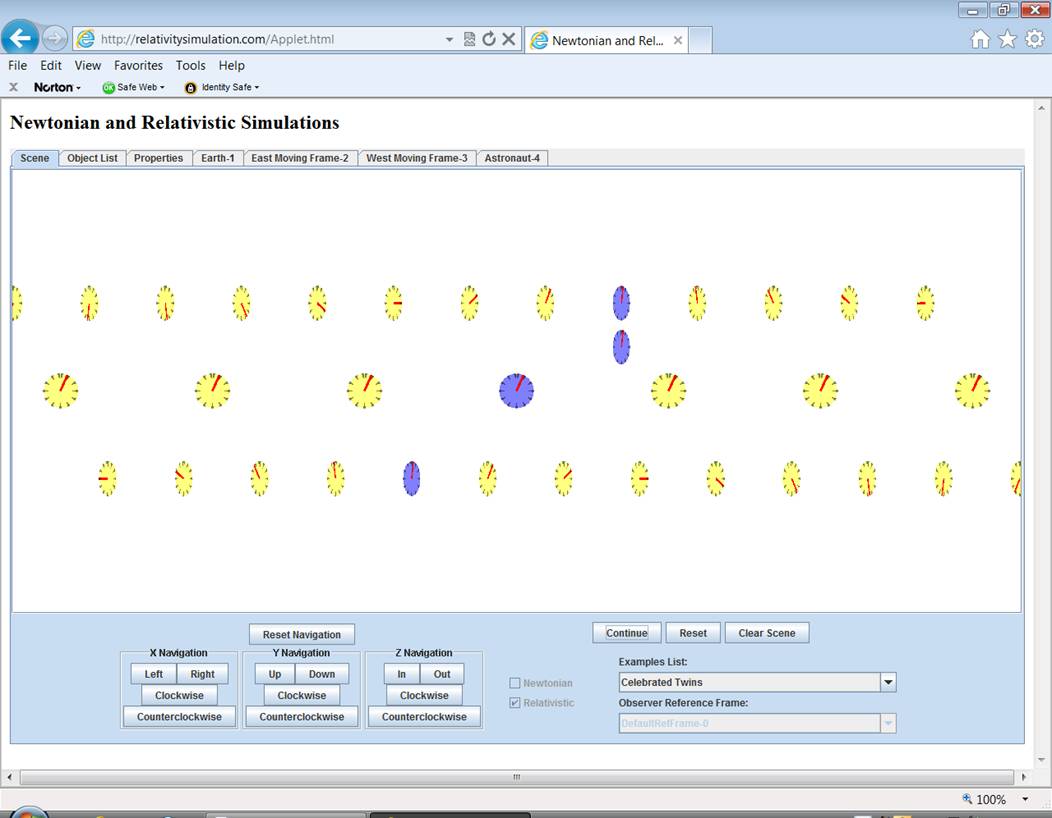
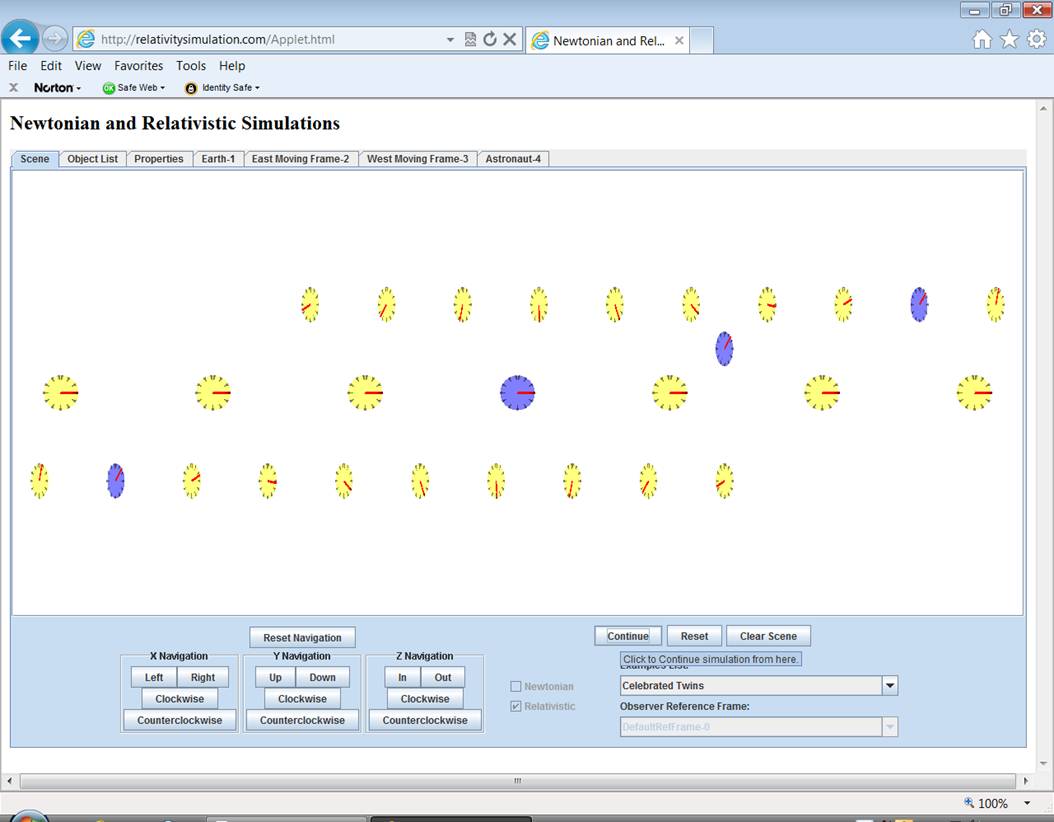
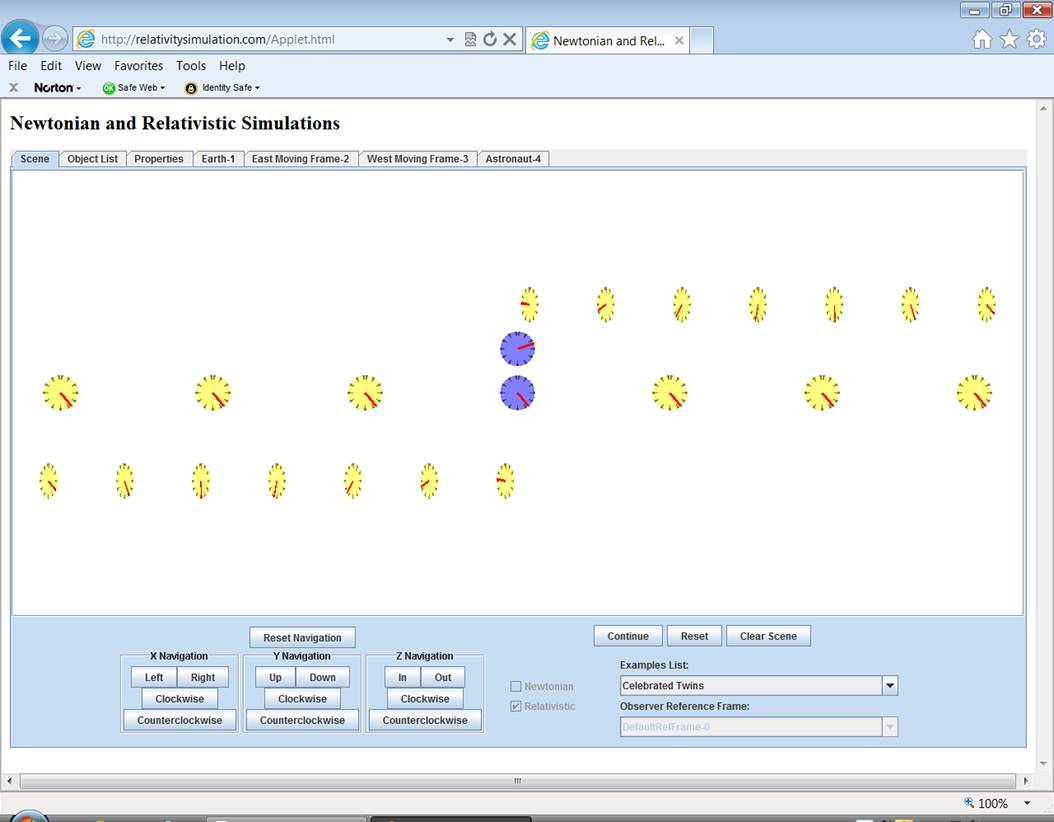
Stopping an
Example
If a scene is running,
you will notice that the Run button has changed its name to Stop.† Click it to stop the simulation.
Continuing
an Example
When stopped, the Stop
button will change its name to Continue.†
Click it to continue the simulation from where it stopped.
Resetting an
Example
Clicking the Reset
button will reset the objects in the scene to their initial positions ready to
run again.
Try running, stopping and resetting the simulation
several times and note the following.†
When the simulation is running, the top and bottom clocks are running at
half the speed of the middle, the observer string.† The astronaut clock runs at half speed also
during its trip but switches to full speed when it comes to rest with respect
to the observer string.† If you stop the
simulation as soon as the astronaut gets back to earth, the astronautís clock
will read half the elapsed time as the earth clock.†
Switching
Reference Frames
One of the objectives
of this simulation is to give you the opportunity to observe the movement of
objects from different reference frames.†
You can do this whenever the simulation is stopped and reset.† If you have selected the Celebrated Twins example, for instance, it is initially inserted
into the scene with you, the observer, in a default reference frame.† This default also happens to be the reference
frame of the Earth and its string of clocks.†
That is, the Earth clock and its string are at rest with respect to you
and the other two strings are moving.† Just
below the Examples List is another selection box labeled Observer
Reference Frame.† The default is
identified there.† Click Reset.† (If Reset is not active, try clicking Stop
first.)† Then Click the down arrow of the
reference frame selection box and select Eastward Moving Frame-2.† (The numbers after the object names are
generic IDs useful if you have more than one of the same objects in the
scene.)†
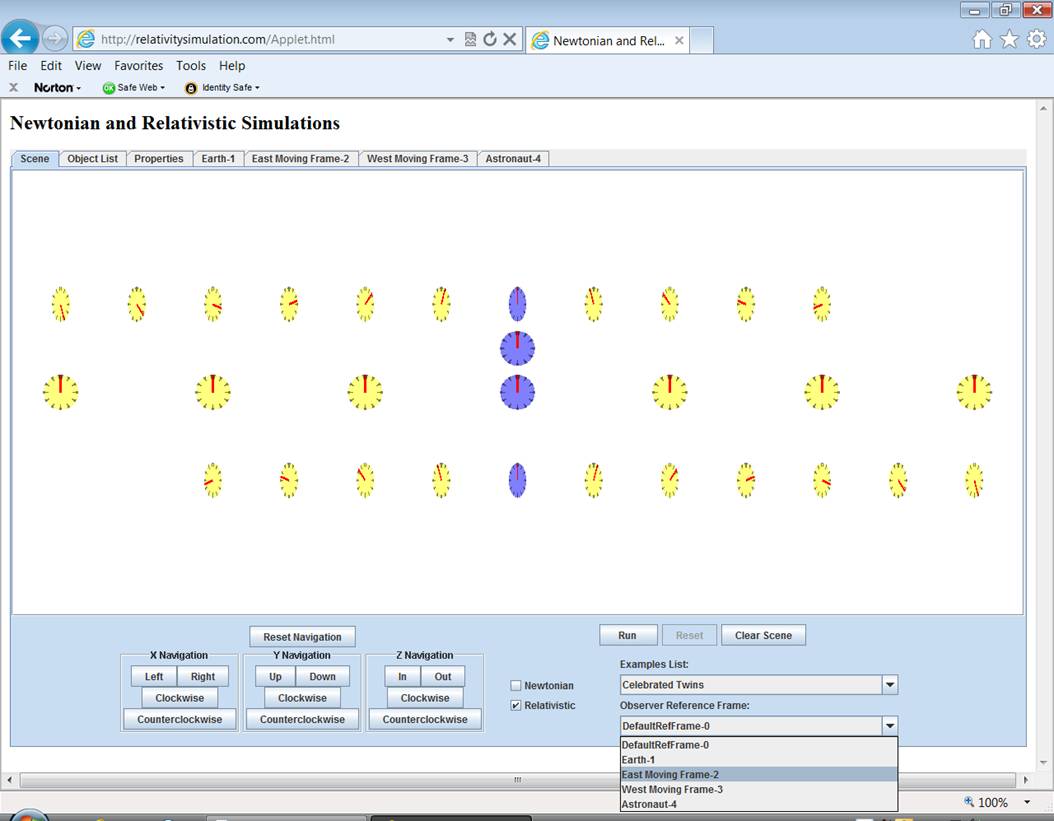
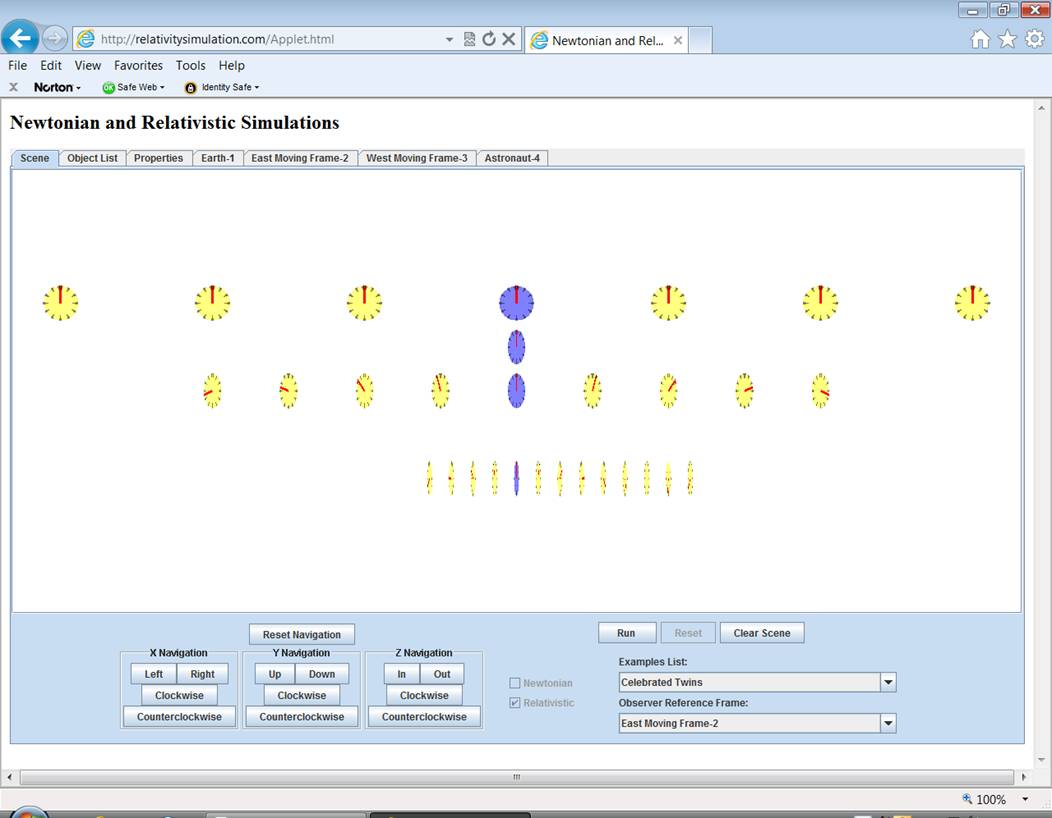
The top row of clocks is now at rest with respect to
you.† The readings are all the same.† The clocks and the spacing between them have
lost their contraction.† The Earth row is now moving to the
left.† Their readings are different.† They and the spacing between them have gained
contraction (50%).† Since the astronaut
starts on earth, the astronautís clock is contracted too.† The Westward
Moving Frame clocks are still moving to the left but at a much higher
velocity.† Their contraction is greater
too (about 86%).†† Now, when you run the
simulation you will be observing the astronautís trip from the point of view of
the Eastward Moving Frame.† Try it.†
The first thing that will happen is that the astronaut will jump to the
observerís reference frame and the astronautís clock will lose its
contraction.† The string of clocks in the
Earth reference frame will be running
at half the rate of the astronautís clock.†
This may seem contradictory, but be patient.† The space trip is far from over.
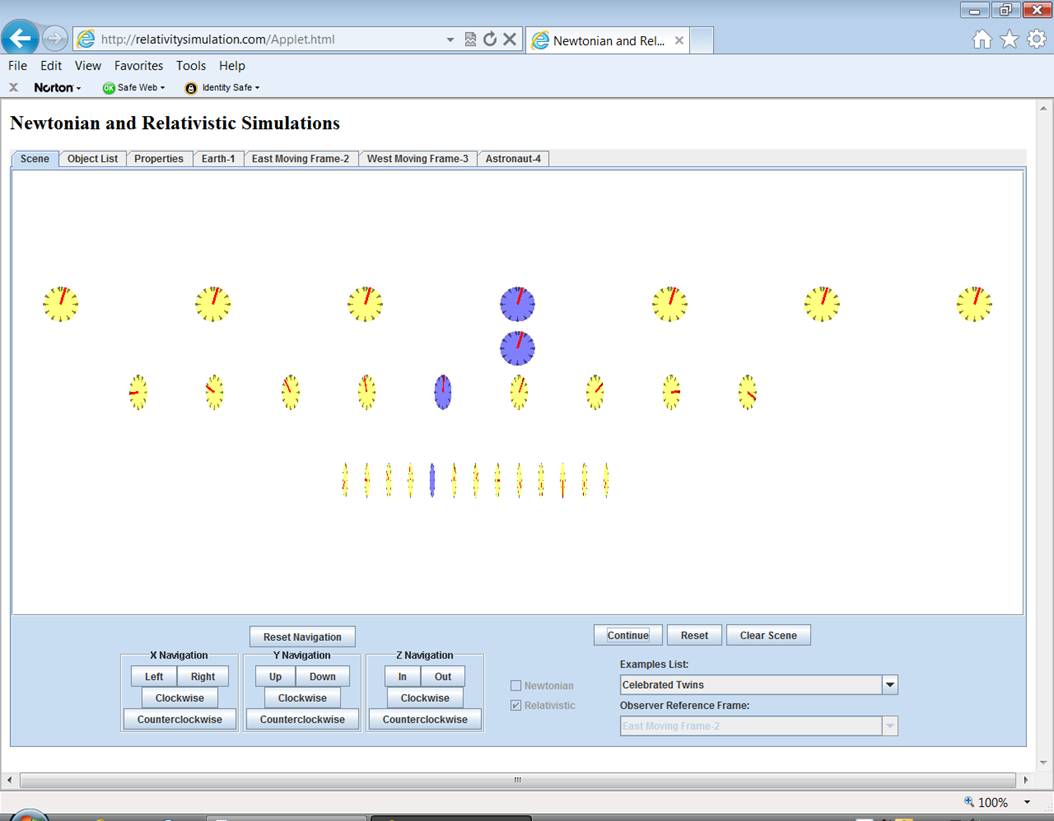
When the astronaut makes the turnaround by jumping
to the Westward Moving Frame, the
astronautís clock will acquire the contraction and clock rate of the clocks in
that reference frame.† At that point in
the trip, from the point of view of the Eastward
Moving Frame, the astronautís clock is now ahead of the Earth clock.† The astronaut is older.† But the clock rate for the reference frame in
which the astronaut is now traveling has a much slower clock rate.† It is hard to see, but the earth clock
reading will catch up and pass the astronautís clock during this phase of the
space trip.
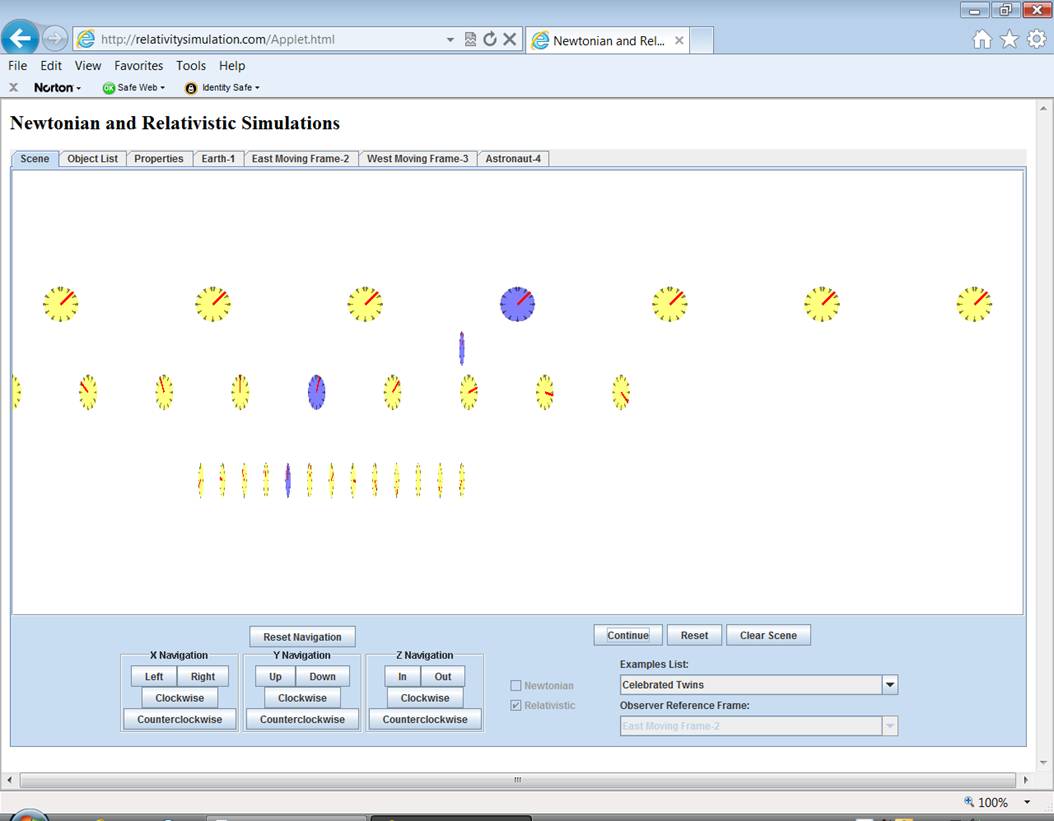 †
†
The astronautís clock, the Earth string and the Westward
Moving Frame string will all disappear to the left.† You will have to click the Right button in the Navigation group many
times to see the final stage where the astronaut returns to earth.†
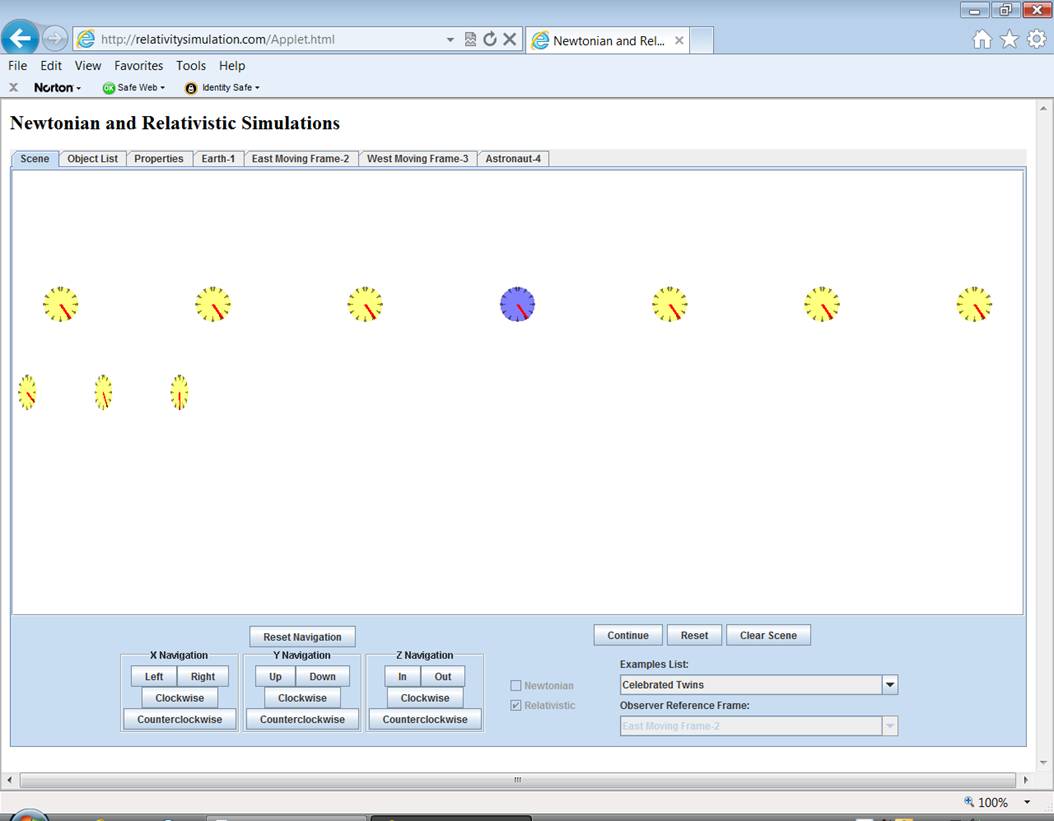
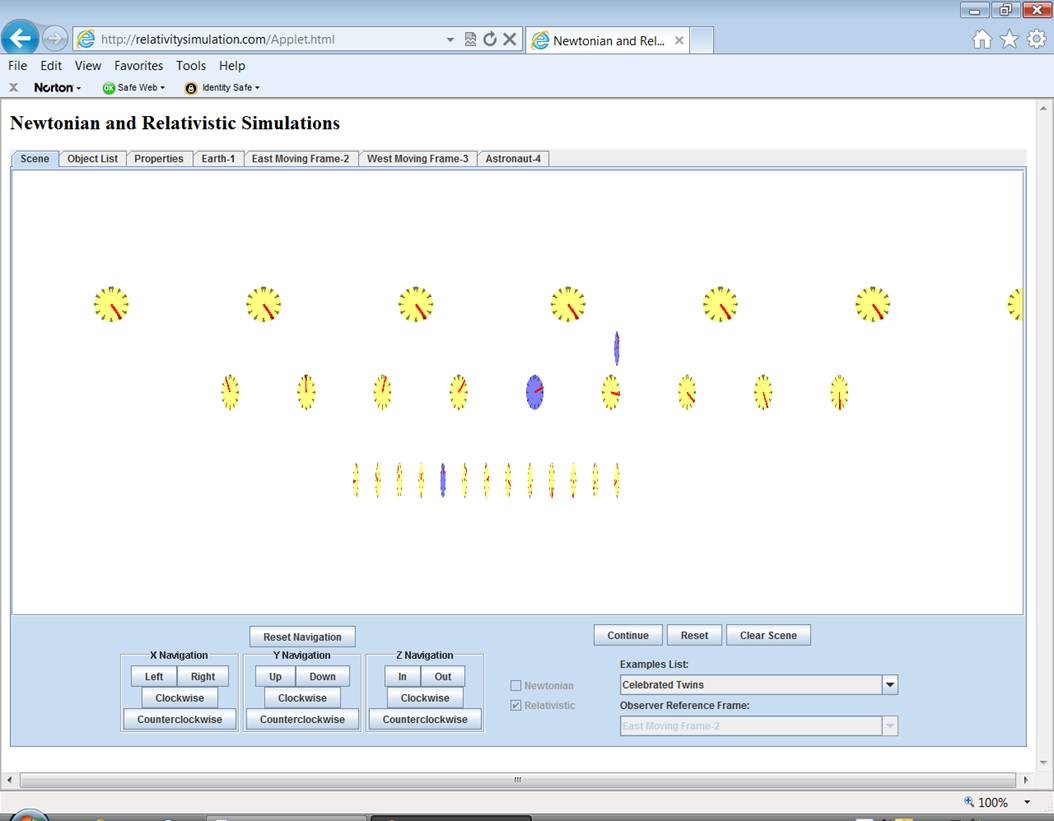
When the astronaut finally rejoins the earth
reference frame, click Stop and note
that the elapsed times for the earth and the astronaut are the same for an
observer in this reference frame as for an observer in the Earth reference frame.†
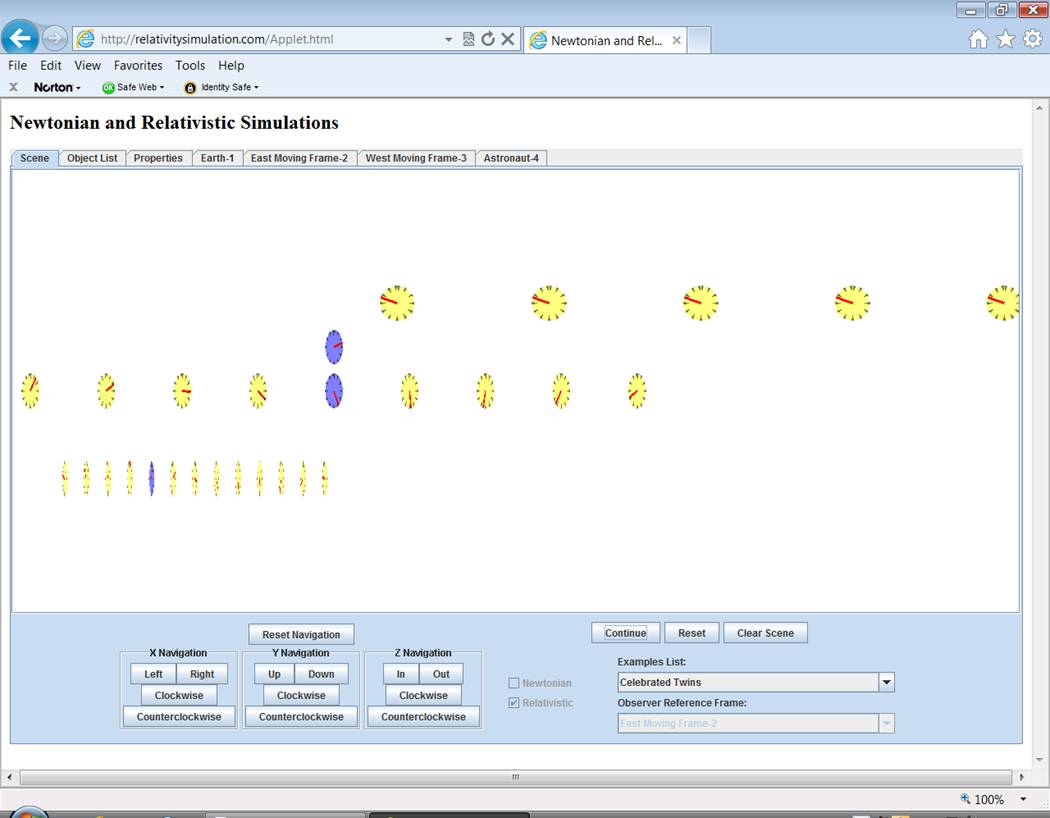
If you like you can switch to the Westward Moving Frame and observe the
same result.† But the more interesting
simulation is from the point of view of the astronaut.† Click Reset,
Reset Navigation and switch to the Astronaut reference frame.
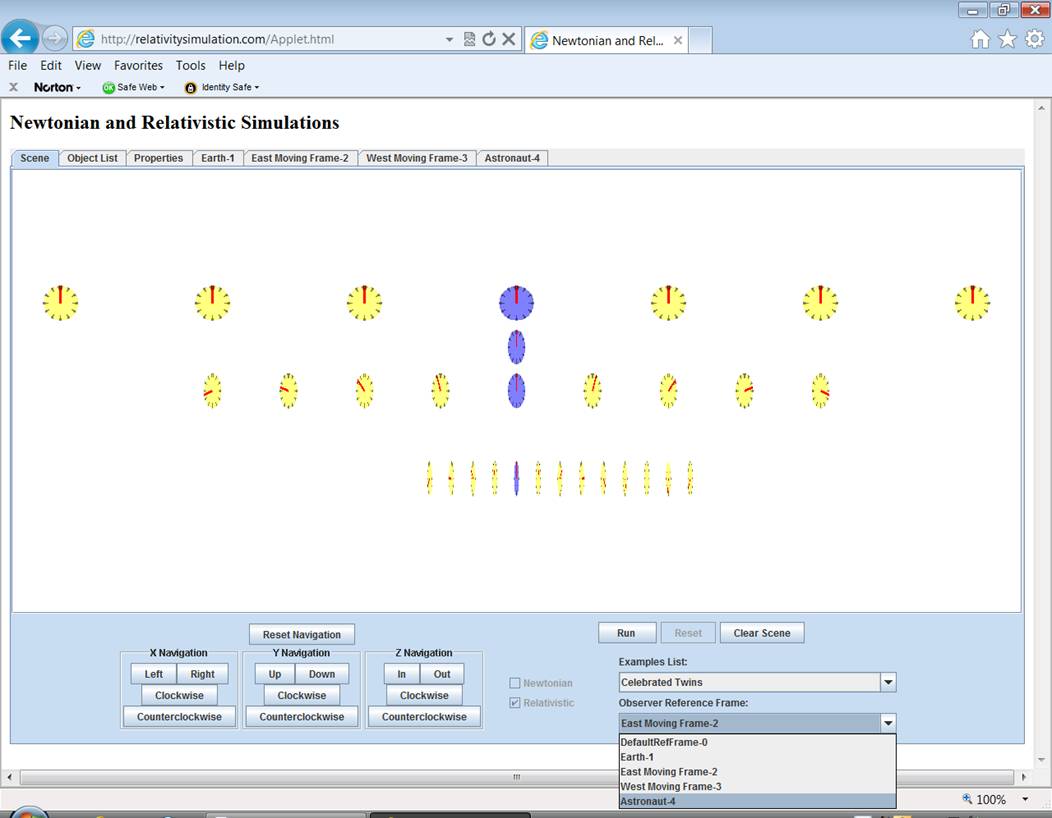
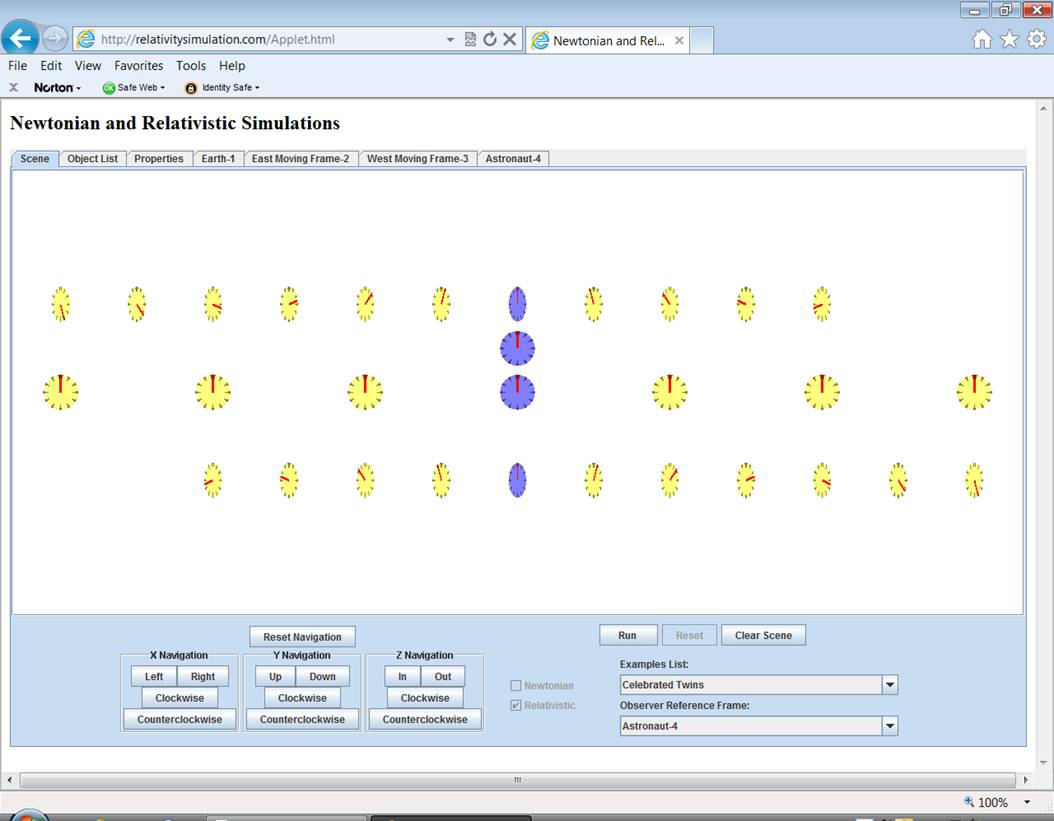
Now the observer will follow the astronaut.† Click Run
and note that the Eastward Moving Frame immediately
looses it contraction, all its clocks now agree and they are running at the
same rate as the astronautís.† The Earth reference frame, on the other hand
gains contraction, its clocks no longer agree and they are running slower than
the astronautís clock.†
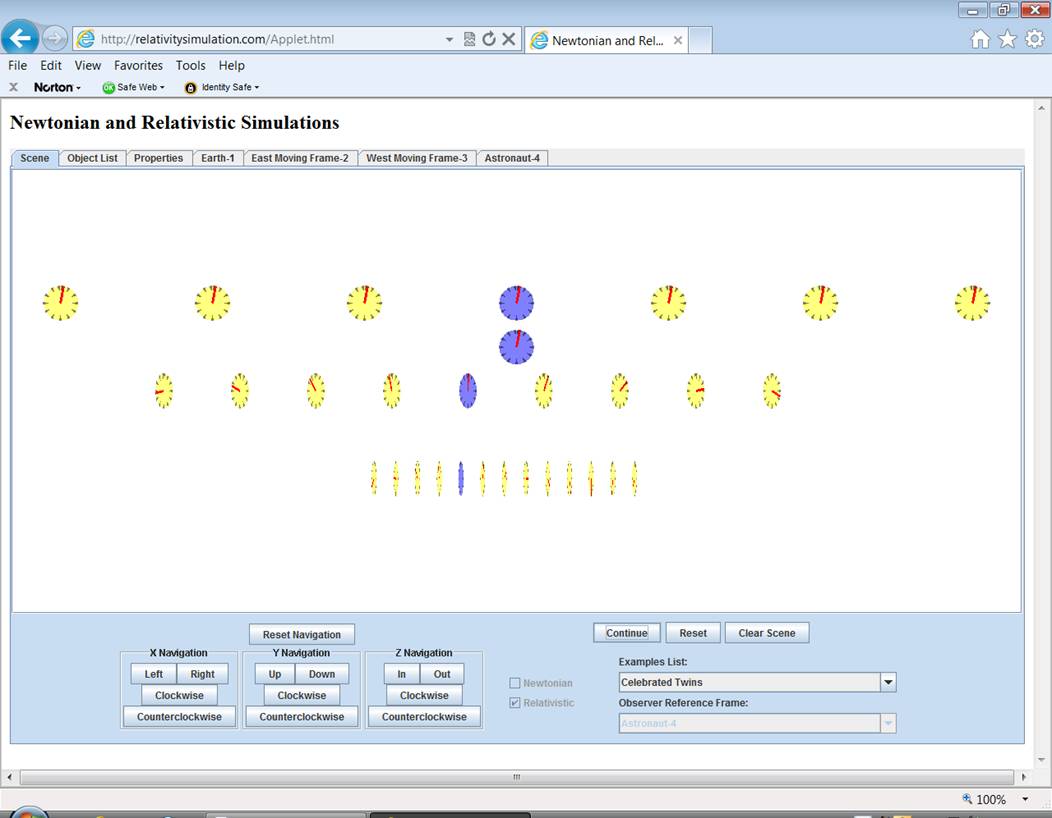
Next, Eastward
Moving Frame will regain contraction and the Westward Moving Frame will lose it.† The Earth
reference frame will continue to be contracted and its clocks will continue to
run slow.†

But when the astronaut returns to Earth, the astronautís clock is behind
the Earth clock by the same amount
that you saw when running the simulation from other reference frames.†
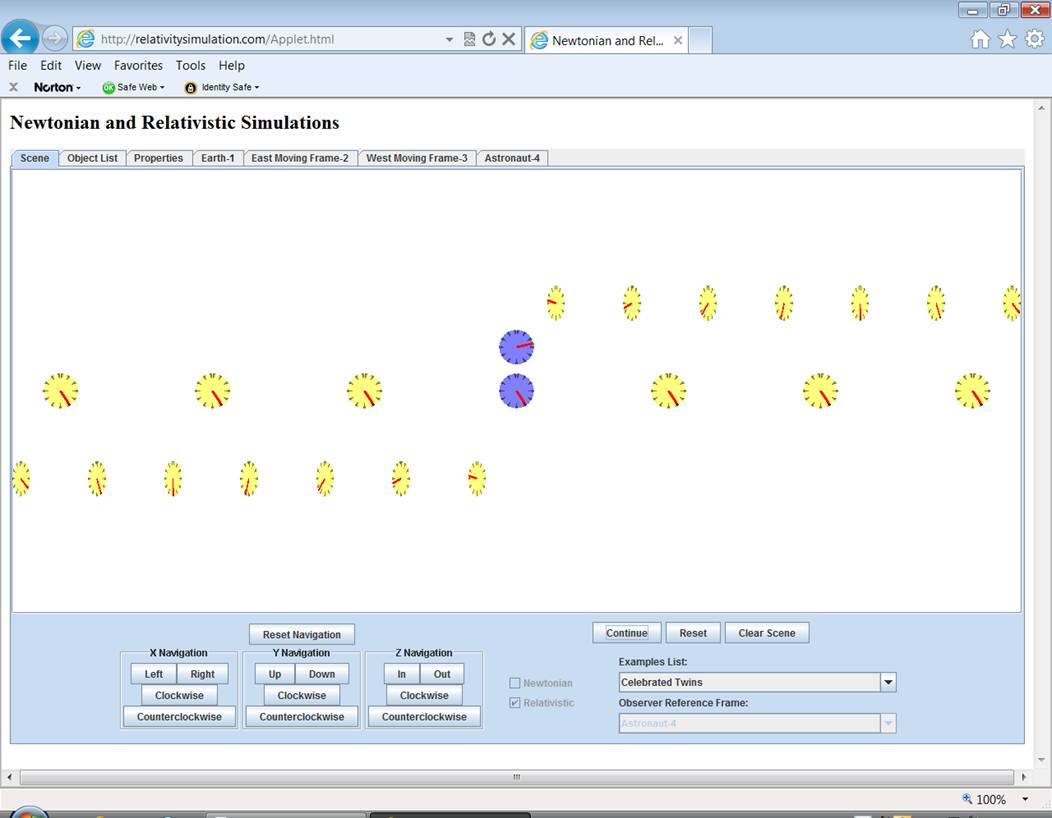
What happened?†
Rerun the simulation and keep an eye on the Earth clock.† The Earth clock is behind the Astronaut clock for the portion of the
trip when the astronaut is in the Eastward
Moving Frame.† However when the
astronaut switches to the Westward Moving
Frame, the Earth clock jumps
ahead.† It jumps so far ahead that the
entire return trip, where it is running slower, is not enough to allow the
astronaut clock to catch up.† That
behavior is not realistic.† Time is a
continuum.† It doesnít jump for
anybody.† But the problem itself is
specified unrealistically.† It is given
that the astronaut switches from relativistic speed in one direction to
relativistic speed in the opposite direction instantaneously.† And that canít happen either.† A realistic statement of the Twins example
would be to specify some magnitude of acceleration which creates the turn
around.† And it is during that
acceleration that the astronaut would observe the Earth clock to run very fast creating the situation you see in the
final stages of the trip.
Further
Experimentation
To get a better understanding of what happens during
the astronautís turnaround, run the example Twins,
no instant velocity change (the tutorial has the same name).† There are also two examples and tutorials
where the astronaut and earth exchange light signals.† Exchanging light signals is a way for the
twins to prove who is aging faster without having the astronaut land back on
earth and compare clocks.