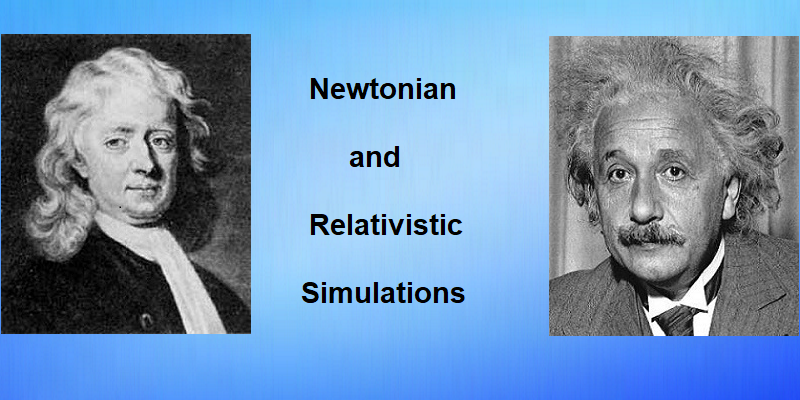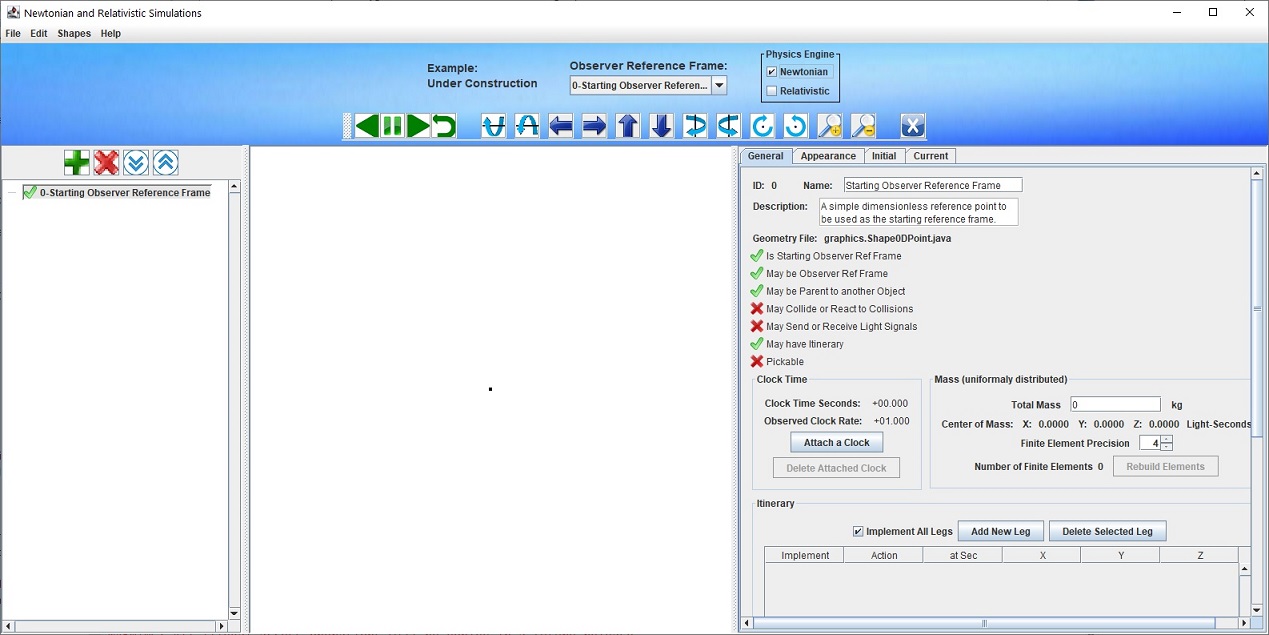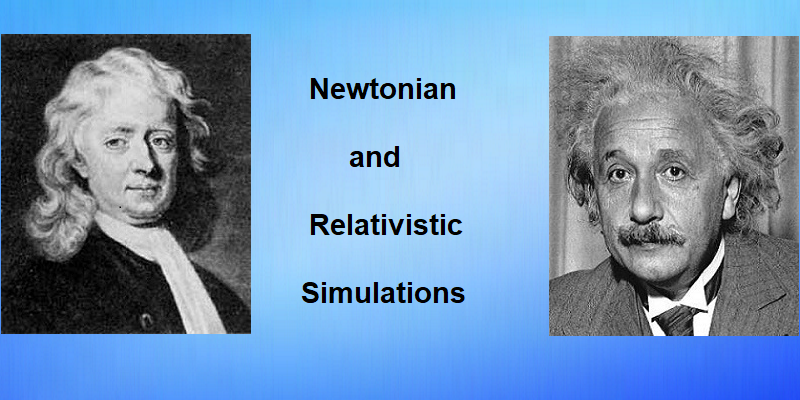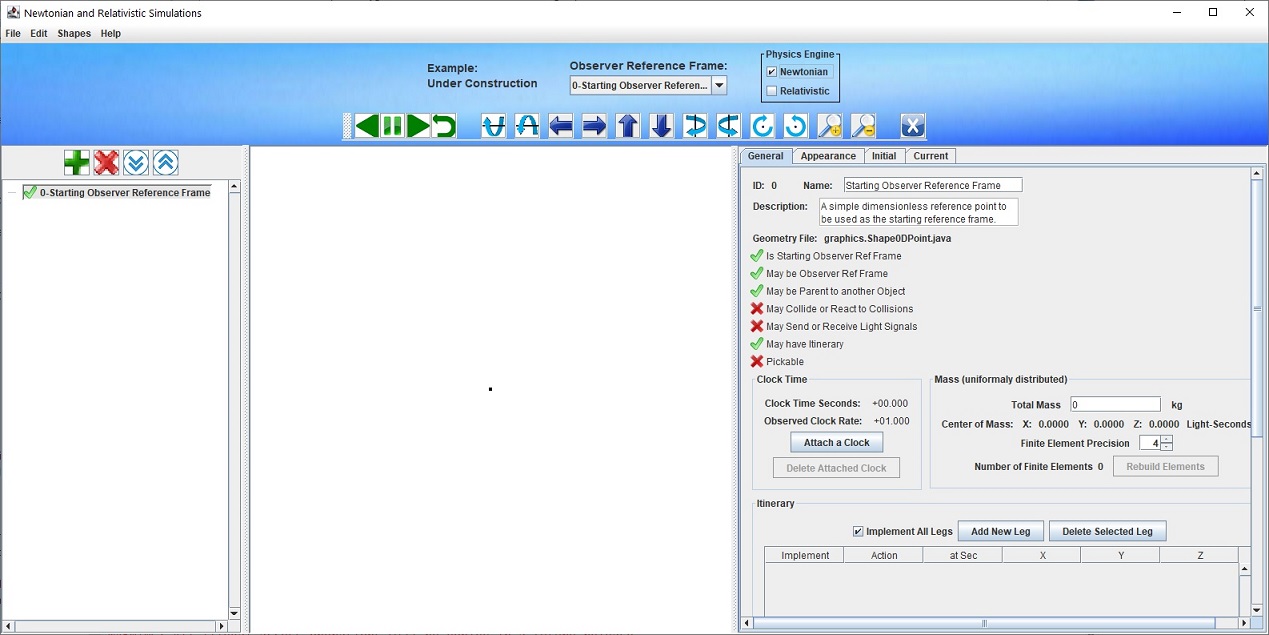|
Newtonian |
and |
Relativistic Simulations |
|
 |
This web site provides a free application for comparing the behavior of objects using Newtonian and Relativistic Physics.
You can use it to visually confirm Special Relativity phenomena that are described in undergraduate and graduate level physics courses.
More than that, both students and teachers of relativity can examine differences between Newtonian and Relativistic Physics which cannot be demonstrated in textbook pages and spacetime diagrams.
It is intuitive enough that laymen trying to learn relativity can benefit from it too.
The application is a 3D, Interactive, Realtime Simulation.
3D
- The application implements a 3D graphics engine which allows users to see realistic 3D objects moving around a Simulation, not just lines on a 2D diagram.
Interactive
- The application allows the user to interact with the Simulation.
The user can run, pause and reset the Simulation at will.
The user can also change object dimensions, color and transparency and even add/remove objects from the Simulation.
Most importantly, the user can change object kinematic properties like position, velocity and acceleration, then run the simulation again to observe the results.
Realtime
- Users will see the results of their changes immediately.
Simulation
- The application applies the laws of physics in a series of time slices to the kinematic properties
of the objects to change how they are displayed.
The changes are not preprogrammed ahead of time like an animation.
The user has the option to run the simulation using either Newtonian or Relativistic Physics.
Additional Features
- The application provides several additional features not normally part of an interactive simulation.
The user can assign Itineraries to most objects, rules that trigger changes in position, velocity and acceleration at user specified times.
The user can assign Collision Rules to most objects so that an Itinerary is triggered when the object collides with another.
The user can assign a Signal Plan to most objects that causes the object to emit a series of light signals which may also be recorded as received by another object.
Finally the user can build, save and share their own simulations with others.
Instructions for downloading, installing and starting the application are provided below.
After starting, first time users of the application are encouraged to follow a tutorial in the
Tutorials section.
There is also a Getting Started manual.
Those looking for layman's explanations for certain relativistic concepts may find some in the
FAQ section.
Downloading, Installing and Starting:
New Install:
This section describes how to download, install and start the application if you have never downloaded it before.
You can also follow this section if you once had the application installed, but deleted it and want to install it again.
All Users
The following steps should be performed for all users regardless of the operating system on their computer (Windows, Mac or Unix variants).
Before You Download
Do these steps before you download.
- Verify that you have Java installed on your computer. Type
java -version
in a command window / command line.
If java is correctly installed, you will get a response that includes the version number.
If you do not get such a response, or if you get an error message you may still have java installed.
You may just not have the java environment/system variable set.
Rather than debug, it is sometimes easier to just install/reinstall the latest version of java JRE from the Oracle web site at
https://java.com/en/download/.
- Create a folder/directory what will serve as the "home" of the application.
- Make sure that all users who will be running the application have full read and write permissions to that home folder/directory.
- Make sure that all users who will be running the application can run java from that home folder/directory.
Download the Application Zip File
Clicking this link
Download Application as Zip File,
will usually start the download process. You should be prompted to either open or save the zip file. Save it.
Install the Application
When the download is complete, go to the folder/directory where the file was saved and unzip it into the home
folder/directory you created for it. When unzipped, the folder/directory will contain at least these 5 items;
-
Folder / Directory named SimApp_2.0_lib
-
Folder / Directory named systemExamples
-
Folder / Directory named systemExampleNodes
-
Folder / Directory named images
-
Jar file named SimApp_2.0.jar
Start the Application
To start the application click or double click on the jar file named
SimApp_2.0.jar.
If the application starts correctly, you will be presented with a momentary "splash" window shown below
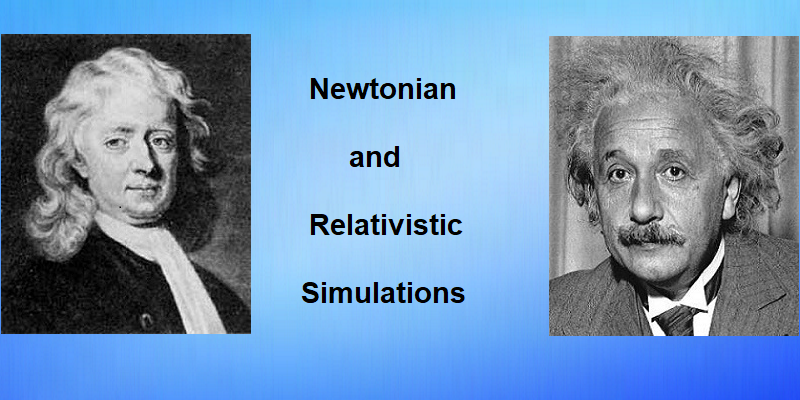
followed automatically by the main application window below.
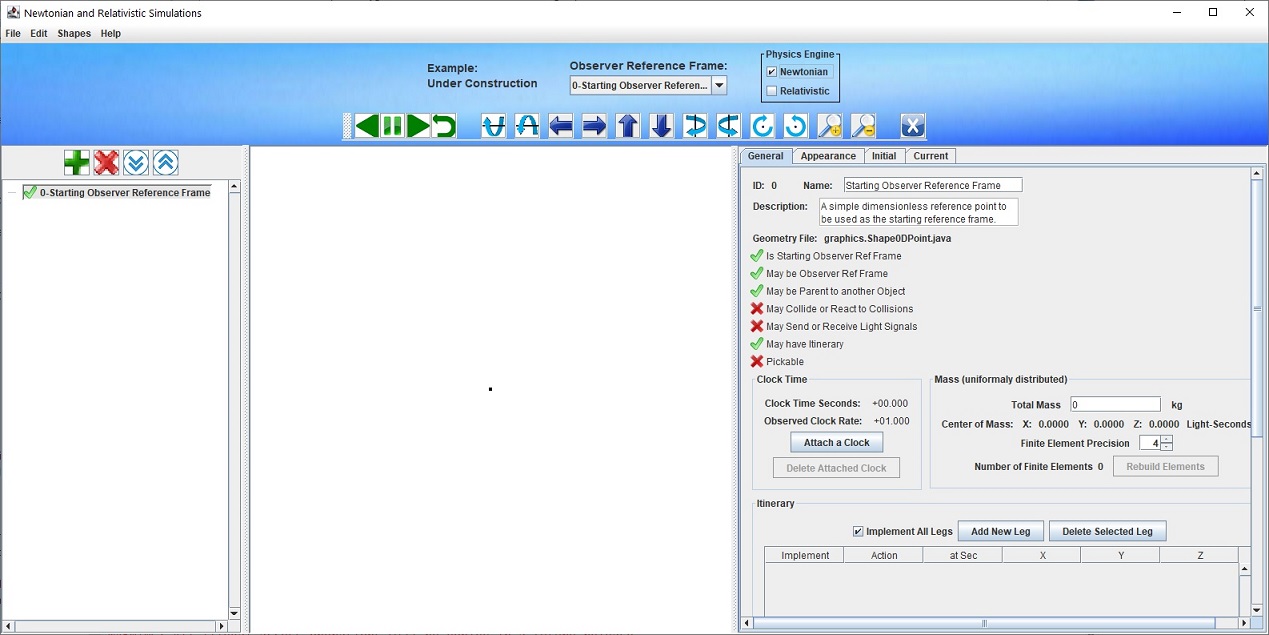
If you see the image above the application has started correctly and you are ready to build an example or load a pre-built example from the menu.
See
Getting Started.
Mac OS Users
It is intended that this application be available for free at the Apple Store sometime in the future under the name
Newtonian and Relativistic Simulations.
Until then you may download and install it using the above instructions.
Note:
Because it is not yet an Apple Approved application, you will receive the following security warning when you click on the jar file.
SimApp cannot be opened because it is from an unidentified developer.
You can still start the application by declaring it to be an exception to the rule.
Click the OK button then navigate to Apple->System Preferences -> Security and Privacy.
In that dialog window you will see a repeat of the message SimApp cannot be opened because it is from an unidentified developer
followed by a button the reads Open Anyway.
Click the button. You will get one more dialog are you sure?. Click Open.
The application should now start whenever you click on the jar file.
Updating or Reinstalling an Existing Installation:
If you want to update your application or just want to reinstall because you believe the application is corrupted for some reason, follow these instructions.
All Users
The following steps should be performed for all users regardless of the operating system on their computer (Windows, Mac or Unix variants).
Before You Update or Reinstall
Do these steps before you update or reinstall.
- If you have successfully run the application in the past you should have Java installed on your computer.
If you believe your java installation is corrupt or obsolete you can update to the latest version of java JRE from the Oracle web site at
https://java.com/en/download/.
- Identify the folder/directory that has served as the "home" of the application and save its contents to a backup.
- Make sure that all users who will be running the application have full read and write permissions to that home folder/directory.
- Make sure that all users who will be running the application can run java from that home folder/directory.
Download the Application Zip File
Clicking this link
Download Application as Zip File,
will usually start the download process. You should be prompted to either open or save the zip file. Save it.
Install the Application
When the download is complete, go to the folder/directory where the file was saved and unzip it into the home
folder/directory you created for it. Unzipping will overwrite these 5 files in the home folder/directory with the latest version;
-
Folder / Directory named SimApp_2.0_lib
-
Folder / Directory named systemExamples
-
Folder / Directory named systemExampleNodes
-
Folder / Directory named images
-
Jar file named SimApp_2.0.jar
If you have been using the application you will have other files in the home folder/directory including
-
Folder / Directory named userExamples
-
Folder / Directory named userExampleNodes
The above 2 folders/directories are used by the application to store user generated examples and example nodes.
If you believe they are corrupt, you can delete them. The application will create 2 new empty folders/directories the next time it starts.
Please note that deleting these 2 folders/directories will cause the application to loose knowledge of all user generated examples and example nodes.
If you made a backup, you can import selected examples and example nodes from that backup, perhaps ones that you are confident work properly.
Start the Application
To start the application click or double click on the jar file named
SimApp_2.0.jar.
If the application starts correctly, you will be presented with a momentary "splash" window shown below
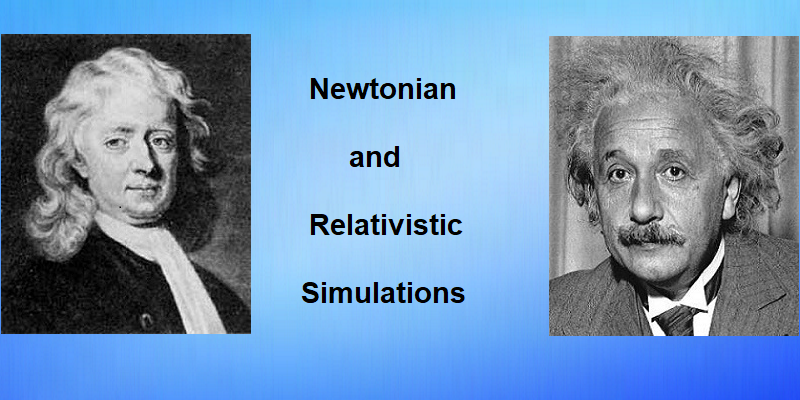
followed automatically by the main application window below.
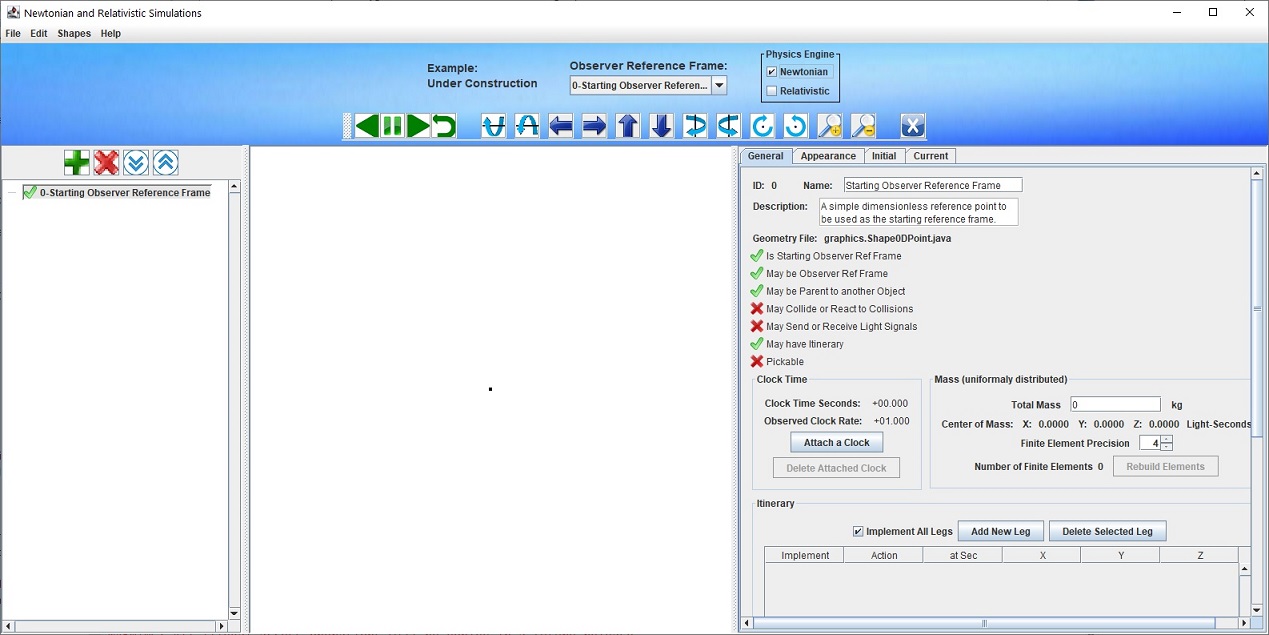
If you see the image above the application has started correctly and you are ready resume using the application.
Tutorials:
Please open a tutorial in a separate window before trying to run a simulation for the first time.
Other tutorials are being written.
FAQ:
Other documents will be added.
Links:
Other links will be added.